How to log into your Quercus Course. To access Quercus you will require a credential called a qqID. For each course that utilizes Quercus, you will receive a unique qqID. If you are taking several courses in the same semester, you may receive a separate qqID for each course. They cannot be merged or extended.
qqID credentials will be emailed to you three calendar days prior to the course start date. If you registered with less than three days or after the course start date, you will need to wait three calendar days to receive your qqID credential. Access to Quercus will expire 60 days after the end date of your course.
How to log into your Quercus Course
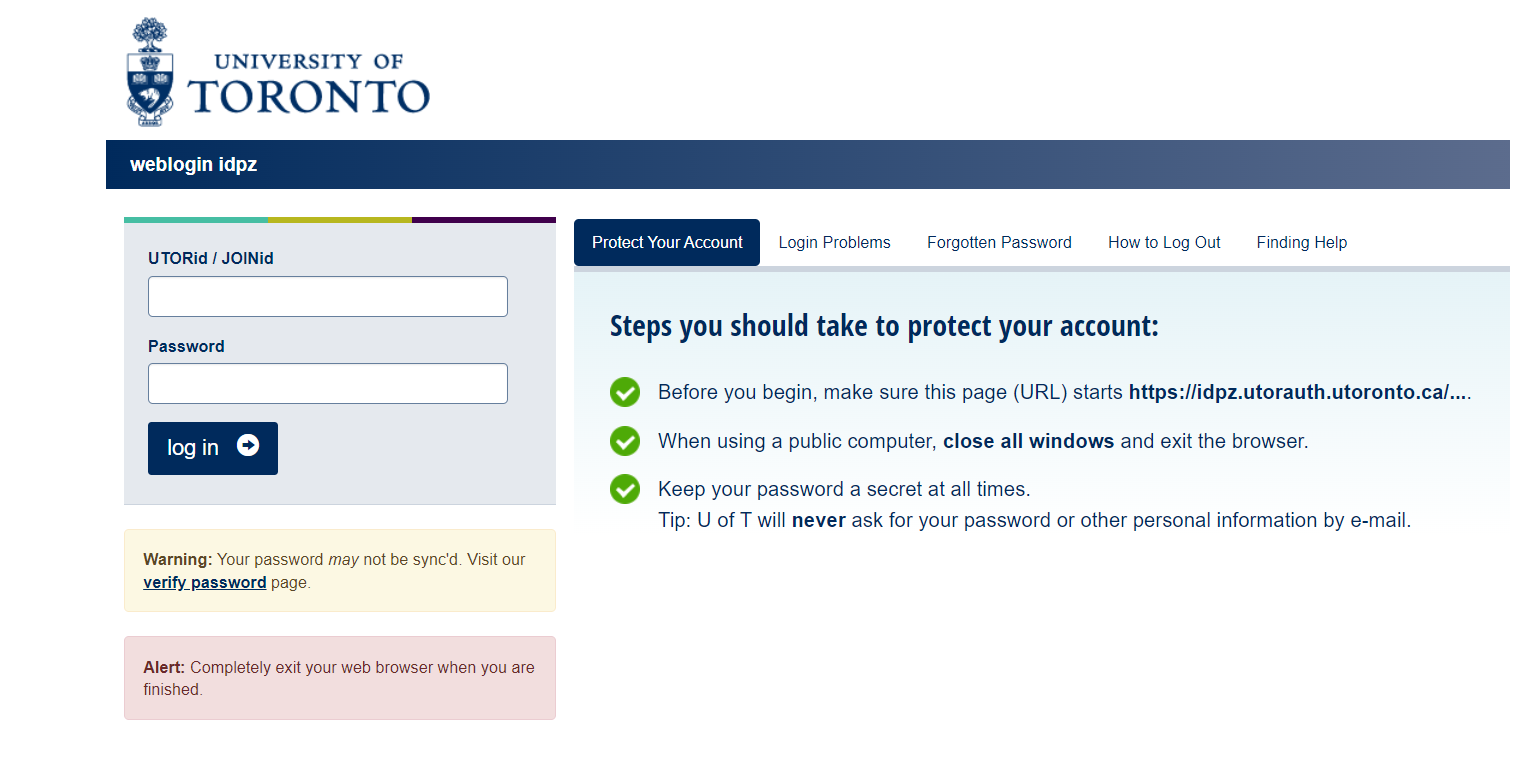
- Go to https://q.utoronto.ca
- Use your UTORid and password to log in.
- Once you’ve logged in, you’ll be in your “Dashboard“;
- You should see a “Course Card” for each of the courses you are teaching (or enrolled in);
- Click on a “Course Card” to access the course.

If you do not see your courses listed:
- Try activating your UTORid and/or verifying your UTORid;
- Go to the course timetable and verify that your name is listed as instructor for that specific course. If you are not listed as the instructor, please request that your Department contact ensures that your UTORid is associated with the course in ROSI;
- Contact your Human Resources Contact or Business officer to verify that your employment record has been activated in HRIS.
For help with your UTORid and password, please contact the UTM I&ITS Help Desk.
