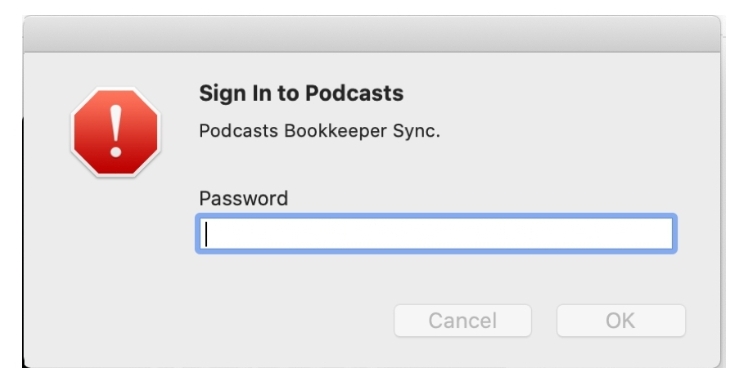How to Sign in to podcasts pop up. Are you annoyed with podcasts bookkeeper sync keeps popping up on your Mac? Well, I’m. It doesn’t matter how many times you click on the Cancel button it keeps popping up over and over again. The pop-up message (see the image below) keeps popping up five to six times in a row and I can not get rid of it.
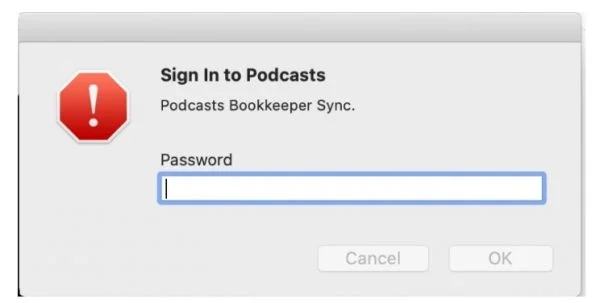
How to Turn off Sign in to Podcasts Pop Up
Here is how to turn off “Sign in to Podcasts” Podcasts Bookkeeper sync on Macbook Pro.
The easiest solution is to log in with the same Apple ID in the iTunes app on the Computer / Mac you’re using when the pop up shows.
If you are logged in just Log Off and Log In back into the iTunes Store.
I wouldn’t suggest changing any Preferences setting in a Keychain Access as someone suggested, it could make a lot of damage to your PC. If you do, I recommend backing up your MacBook with a Time Machine before attempting to change any settings.
In the video below you can find more useful info. Turning off these settings will help speed up your Mac, improve battery life, and give you more privacy.
Alternatively, Sign in to podcasts pop up
Since it happened with iCloud, until you changed your password, and now Podcast, even still after entering your new password, I’d say it’s probably a conflict with your local and iCloud Keychain, (Most likely).
If you know all of your account passwords, and/or, have them stored in iCloud on another device and/or have a Time Machine backup, I’d say resetting the local keychain will probably fix it,
So if you do have a copy of your passwords:
Open Finder, select “Go” on the top menu, hold “Option” on your keyboard, (Only then you will see “Library” under the Go menu.
Select “Library”, then open the “Keychains” folder.
Select All by pressing Command A.
To de activate the current keychain, while saving a local copy, while all is selected, on the top menu select “File” then “New Folder (With Selection)”, press “Enter on the keyboard after entering your Admin password if asked.
Restart your Mac.
Note that you will be prompted to re enter all of your account passwords again, (Only one time, that’s it), after that, it should work okay.
In my experience, if using iCloud Keychain on other devices, the passwords should once again sync, if not for whatever reason, you should only need to enter them once to save and not again
SOURCE: Azwordnews.com & Apple