How to change the language on Disney+, Are you a Disney+ subscriber looking to dive into your favorite movies and shows in a different language? Perhaps you’re learning a new language and want to practice by watching “Frozen” in French or “The Mandalorian” in Spanish. Or maybe you’ve got family members who prefer to enjoy the content in their native language. Whatever the reason, Disney+ offers a range of language options for both audio and subtitles, ensuring that everyone can have a magical viewing experience in the language they’re most comfortable with.
How to change the language on Disney+
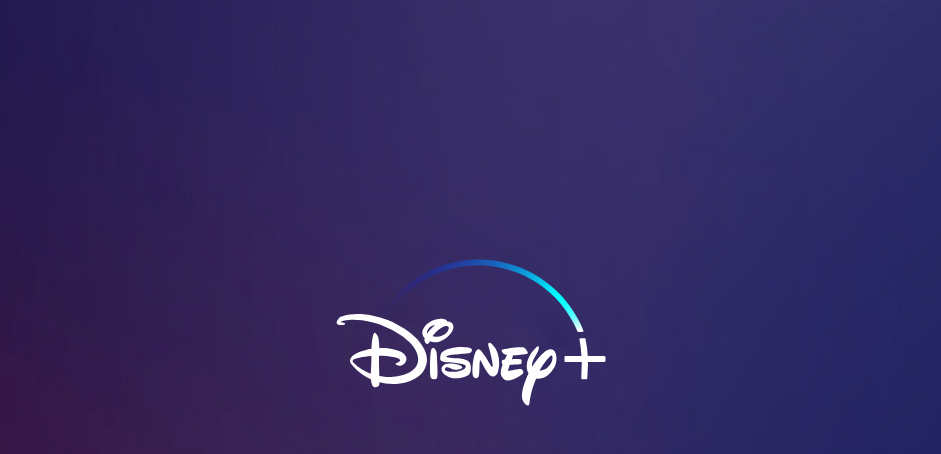
If you’re looking to personalize your viewing experience on Disney+ by changing the language settings, you’ve come to the right place. Whether you’re a multilingual user or simply looking to practice a new language, Disney+ offers a straightforward way to adjust both the audio and subtitle languages to suit your preferences. Here’s a step-by-step guide to help on How to change the language on Disney+
Step 1: Access Your Account
To kick things off, you’ll need to access your Disney+ account. Open the Disney+ app on your device or navigate to the Disney+ website on your browser. Enter your email and password to log in. If you’ve hit a snag and can’t remember your password, don’t worry—there’s a solution. You’ll need to reset your password, which can be done by following the prompts on the Disney+ website.
Step 2: Start Streaming Your Content
Once you’re logged in, browse through the extensive library of movies and television shows available on Disney+. Select something that piques your interest and begin streaming. As the content starts playing, you’ll notice various icons on the screen that make up the player’s user interface (UI).
Step 3: Locate the Language Settings Icon
Keep an eye out for a specific icon that resembles a box or speech bubble. This is typically found in the upper right corner of the screen while your selected movie or show is playing. This icon is your gateway to adjusting language settings.
Step 4: Customize Your Language Preferences
Click on the aforementioned box icon to open up the language selection menu. Here, you’ll be presented with a list of available languages that Disney+ offers for both audio and subtitles. Scroll through the options and select the language that you want to switch to for your audio track. Similarly, choose your desired subtitle language if you wish to have subtitles displayed.
Step 5: Enjoy Your Tailored Viewing Experience
After you’ve made your selections, the changes should take effect immediately. The audio will switch to the language of your choice, and if you’ve opted for subtitles, they will appear on the screen in the selected language. Now, you can sit back, relax, and enjoy your movie or TV show in the language that best suits you.
Troubleshooting Tips How to change the language on Disney+
If you encounter any issues while trying to change your language settings or if the changes don’t seem to take effect, here are a few troubleshooting tips:
- Make sure that your device’s firmware or app is updated to the latest version.
- Try logging out of your Disney+ account and logging back in.
- Clear your device’s cache or reinstall the Disney+ app if necessary.
- If problems persist, contact Disney+ customer support for assistance.
Conclusion
Changing the language on Disney+ is an easy process that can greatly enhance your viewing experience. Whether you’re looking to immerse yourself in a new culture, practice language skills, or accommodate family and friends with different language preferences, Disney+ provides an accessible way to customize how you enjoy their vast library of content. So sit back, relax, and let Disney+ transport you to its enchanting world in any language you choose, How to change the language on Disney+
