How to fix audio message not recording on iPhone 12 Pro max, X / iOS 16/ iMessage , iMessage is a messaging service developed by Apple that allows iPhone, iPad, Mac, and Apple Watch users to send and receive text messages, photos, videos, and audio messages over the internet, without using traditional SMS or MMS messaging services.
With iMessage, you can send and receive messages between any Apple device that is signed in with the same Apple ID, as well as group messages, read receipts, and end-to-end encryption for increased privacy and security.
To use iMessage on your iPhone, make sure that it is activated in your settings. Go to Settings > Messages and turn on the iMessage toggle switch. You can also customize your iMessage settings to adjust your preferences for read receipts, message effects, and more.
How to fix audio message not recording on iPhone 12/X
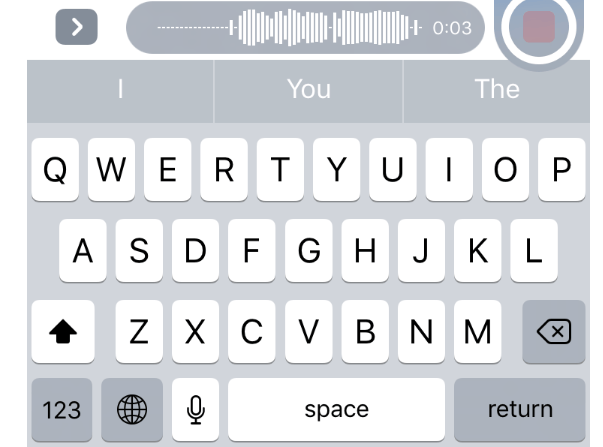
The following below are the tips on how to fix audio message not recording on iPhone 12,12 Pro max, X / iOS 16/ iMessage:-
Restart your iPhone
Sometimes, simply restarting your iPhone can solve many issues, including problems with recording audio messages. Press and hold the power button until you see the “slide to power off” option, then swipe it to turn off your iPhone. Wait a few seconds, then press and hold the power button again until you see the Apple logo.
Switch off sound recognition
Sound Recognition is a feature on iPhones that allows your device to listen for specific sounds, such as fire alarms, baby cries, or running water, and send you a notification if it detects them. If you want to turn off Sound Recognition on your iPhone, you can follow these steps:
- Go to your iPhone’s Settings app.
- Scroll down and tap on “Accessibility”.
- Then Scroll down and select “Sound Recognition”.
- Toggle the switch next to “Sound Recognition” to turn it off. This will disable the feature completely.
Update your iPhone to Latest iOS Version
Make sure that your iPhone is running the latest version of iOS. Go to Settings > General > Software Update to check for updates and install them if available.
Check Sound and haptics settings
Also you can try this method to fix this issue by check and customize your iPhone’s Sound and Haptics settings in the following way:
- Open the Settings app on your iPhone.
- Scroll down and tap on “Sounds & Haptics.”
- The make sure the sounds are on. Here you will see a variety of settings that control the sounds and vibrations on your iPhone
For more help audio message not recording on iPhone please visit apple of community center https://discussions.apple.com/welcome
