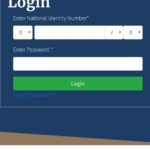Aris 3 UDSM Login | aris3.udsm.ac.tz login. The Academic Registration Information System (ARIS) has been established to serve the main purpose of keeping all information related to students and their studies at the University of Dar es Salaam.
Aris Udsm serves as a one-stop point for UDSM students to access a variety of university information. With ARIS 3 UDSM students can perform a variety of tasks with just a few clicks. Here’s everything you need to know about Aris3, including how to log in to ARISUDSM and How To Pay in ARIS UDSM.
What You Can Do on ARIS 3 UDSM ?
By using ARIS Udsm, one can perform different task as per the need of the individual. ARIS provides access to University of Dar es Salaam staff and students to manage their administrative tasks online anytime and anywhere. Here is an example of what ARIS can do:
As students, Aris provides easy access to perform a task such as
- Register for Courses online
- View Course Progress and Results
- Graduation Confirmation
- Create and Make payment
- Check All Payments Made and Print Receipt
- Check Accommodation status and Allocation
- And other more things as show in attached image below
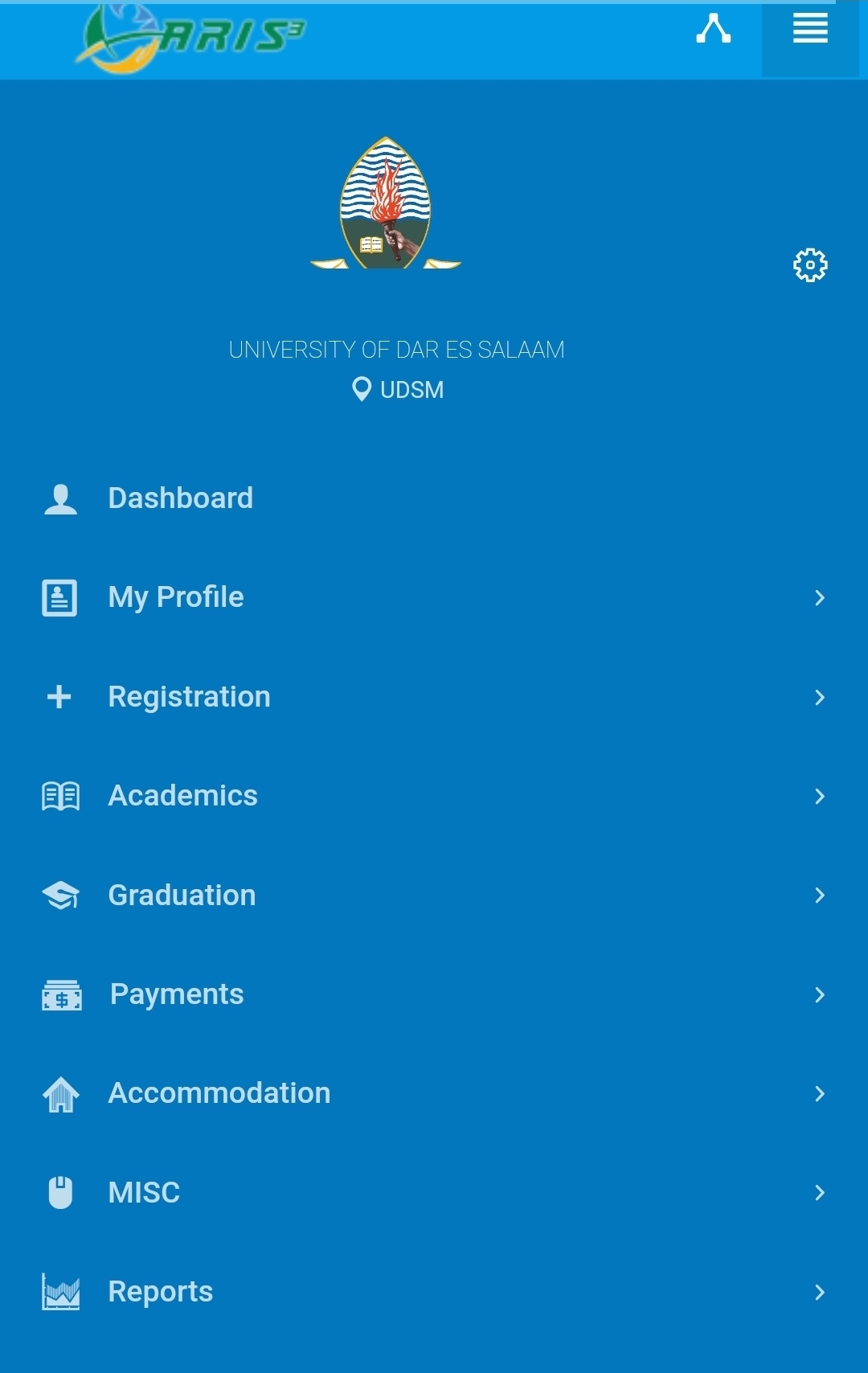
How To Create Account UDSM ARIS 3
Get your internet support device the go to any browser following the following below Instructions
- Search for system or copy this link ==>> https://aris3.udsm.ac.tz/index.php?r=student%2Fuser%2Flogin and paste in browser then click search.
- After link opening you will see page for login of you have account and sign up of you don’t have account
- Thus click sign up and fill required information
- Select Account type:-
- Staff or students
- Enter your names
- Enter your password
- Enter contact detais that is Email and phone number
- Tick to accept terms of service
- Finish by clicking regsiter.
How to login ARIS 3 UDM
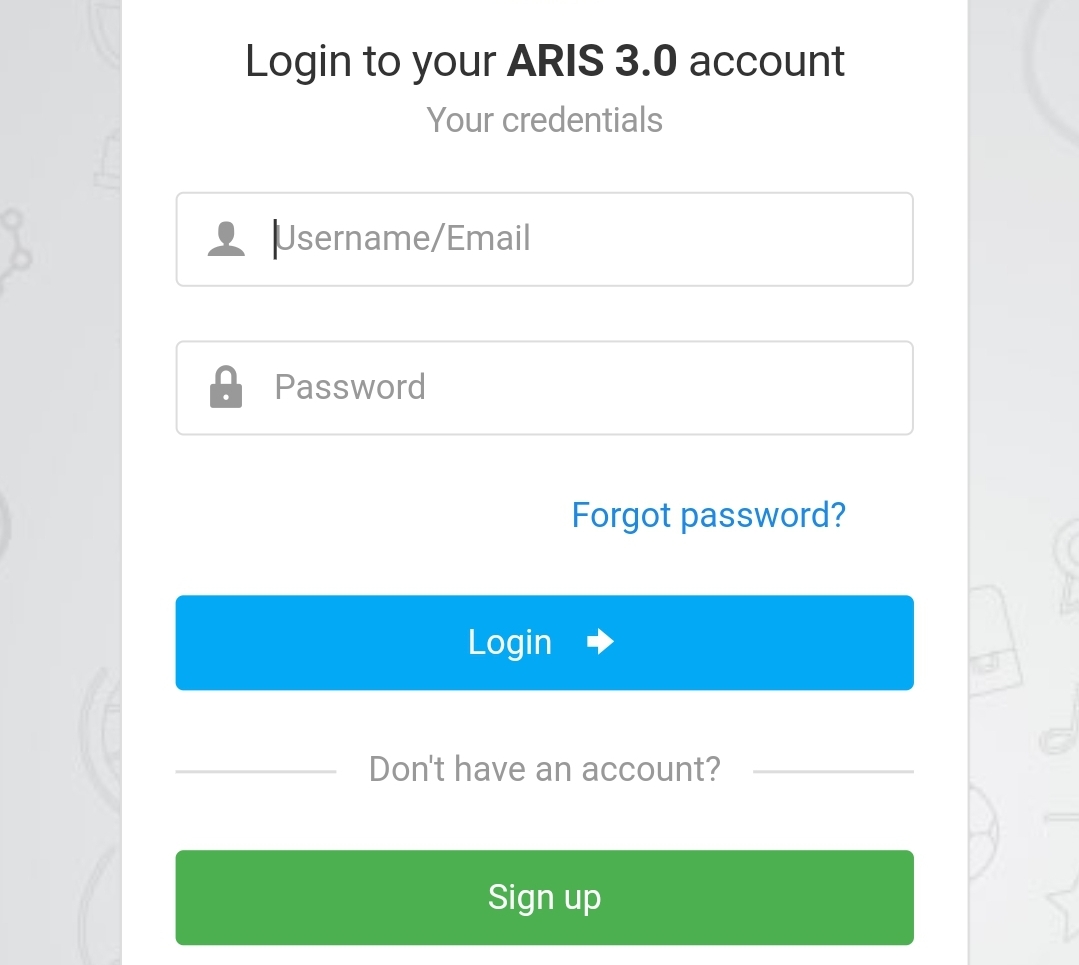
If you have an account you have to login in the system by enter the following data used during registration:-
- Username or Email
- Password
Login link ==>> https://aris3.udsm.ac.tz/index.php?r=student%2Fuser%2Flogin
How ro check UDSM results in Aris 3 UDSM
- After login in the system click on the menu button
- Then click on academic, You will see
- My Postponement of Studies
- My Courses & Results
- Thus, open “My Courses & Results” where you view all academic year results.
How To Make Payment In ARIS 3 UDSM
Among the tasks that can be done with Aris is to make various online payments. Udsm student is no longer required to go to the bank and use much of their time on the bank line when making various college payments. The following type of payment can be made using the Aris 3 UDSM student account
|
|
|
|
|
|
|
|
|
|
|
|
|
|
|
|
|
|
|
|
|
|
To make any payment online with ARIS 3 UDSM account follows the followings steps
Step 1
Log in Into your Aris 3 account. If you dont’s know how to log in kindly refer to the guide we provided above.
Step 2
Click My Payment. After successful Login in your ARIS account you will see my payment option on the right menu. Click on it then buy oral steroids you will be be directed where you can create your payment details.
Step 3
Click create New Payment. The next step is creating new payment after click my payment, when you click it will be directed in another page that give you different options to choose things that you suppose to pay according to your level that you study which either Undergraduate or postgraduate.
Step 4
Choose the Items you want to pay for , by selecting at the check boxes and specify the amount that you wish to Pay: then Click the Button -> SAVE& Request Control Number <-
Step 5
Click Save and Request Control Number. After marking all things for paying at the bottom you will see button that need you to save and Request control number. So click the button to get your payment controller number.
Step 6
Once step 4 done. You will be given your payment control number that you will use for making payment for things that only marked in previous stage. You can use banks or mobile money such as Airtel Money M-Pesa, Tigo Pesa, Halo Pesa, TTCL Pesa to complete payment to your control number.
Step 7
If your payment is successful received, you will see a paid status and option to print receipt
You can follow the followings procedures to complete your payment
Payment using Tigo Pesa
- Open your Tigo-Pesa Number dialling *150*01#
- Then chose 4 LIPA Bili, PAY bill
- Then chose 3 Weka namba ya kampuni
- Then Business number/Namba ya kampuni: 888999
- Then Reference number/ number ya kumbukumbu ya malipo: PUT CONTROL NUMBER YOU OBTAINED IN STEP 5
Payment using Airtel Money,
- Airtel Money Number dialling *150*60#
- Then chose 5 Lipia bili
- Then chose 4 Weka namba ya kampuni
- Then Business number/Namba ya kampuni ni: 888999
- Then Reference number/ number ya kumbukumbu ya malipo: PUT CONTROL NUMBER YOU OBTAINED IN STEP 5
Payment using M-pesa
- Open your mpesa by dialling *150*00#
- Then chose 4 LIPA kwa M-Pesa
- Then chose 4 Weka namba ya kampuni
- Then Business number/Namba ya kampuni: 888999
- The Reference number/ number ya kumbukumbu ya malipo: PUT CONTROL NUMBER YOU OBTAINED IN STEP 5
NOTE: You can you also other more methods to make payment such as banking.