ZIMSEC Results Portal Checker-www.zimsec.co.zw. This is Results platform Developed by Zimbabwe Schools Examination Council in order to make easy For Zimbabweans To Access school Examination Results This means Every students they have to register /Login in Zimsec Online result portal For Viewing Their Results.
ZIMSEC Results Portal Checker-www.zimsec.co.zw
Option A- Via the ZIMSEC website:
- Visit the ZIMSEC website on www.zimsec.co.zw and you will be taken to this page:
- Click on view Results and you will be taken to a page like the one shown below:
- Select your region where your school is located in and proceed to the instructions for registration on page 2 of this document.
Option B- Via direct access to your school’s region:
The application portal is accessed via the following Regional access links/addresses.
- R1 and R6 HARARE and MASVINGO https://dcmv1.zimsec.co.zw
- R2 and R5 MUTARE and MIDLANDS https://dcmv2.zimsec.co.zw
- R4, R9 & R10 BULAWAYO, MATABELELAND NORTH &MATABELELAND SOUTH https://dcmv3.zimsec.co.zw
- R3, R7 & R8 MASHONALAND EAST, MASHONALAND CENTRAL & MASHINALAND WEST https://dcmv4.zimsec.co.zw
- Copy and paste on the web browser address bar the link for your region where your school is located in: e.g if your school is in Bulawayo the address to use will be as below:
![]()
CANDIDATE MODULE
Account Creation
The following screen will be displayed after opening the portal link.
- To login, candidates need to create an account to gain access into the system
- Click on Candidate Login on the home screen on the top right corner as indicated
below.

The following login menu is displayed. below to register
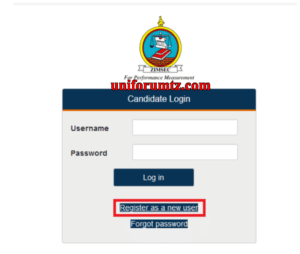
- Click on Register New User highlighted above. The screen below will appear
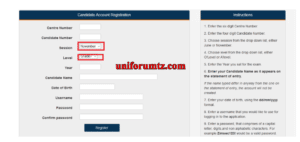
Instructions on user registration are listed on the right side of the screen.
- Make sure to select November as Session and Grade 7 as level as highlighted above.
Candidate Login
- Click on Candidate Login, A Login window appears as shown below where you need
to specify your username and password
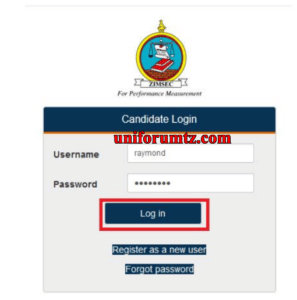
- Enter Username and Password as created at user registration.
- Click on Login indicated above.
- Upon successful login the Results portal screen as shown below pops up.

- On the Results Portal Window there is Candidate Results Menu on the top left
corner of the window as highlighted above. - Click on the Candidate Results menu to view candidate results.
Changing Passwords.
To change your password, Click on Change Password on the top right menu.
- Type in your username
- Type in your current password in the field Old Password
- Type in your new password
- Retype the new password on Confirm Password
- Click on Reset button to effect the change
For more information ZIMSEC Results Portal Checker visit official website link www.zimsec.co.zw






