How to Fix the Issue When Your Disney+ Video Isn’t Playing in Your Preferred Language, Are you experiencing the frustration of your favorite Disney+ content not playing in the language you want? You’re not alone. Language issues can be a common problem for streaming service users due to various reasons, ranging from account settings to individual title availability. Fortunately, resolving this issue on Disney+ is usually straightforward.
How to Fix the Issue When Your Disney+ Video Isn’t Playing in Your Preferred Language
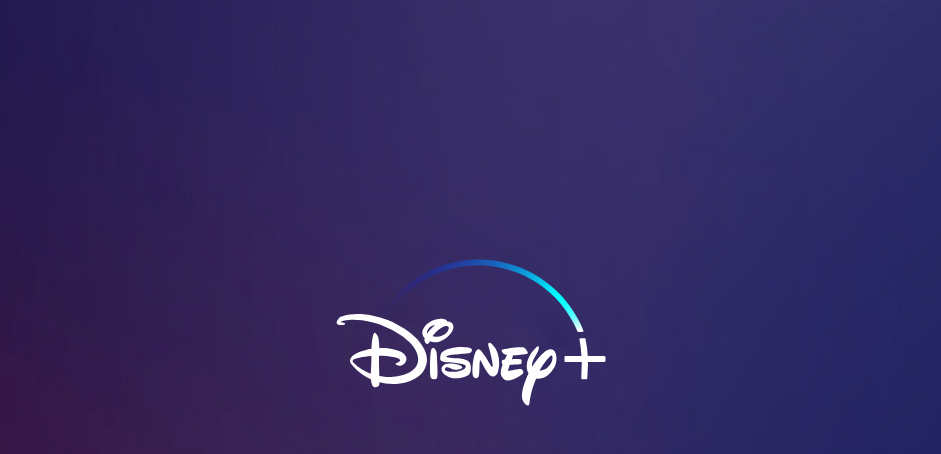
In this comprehensive guide, we’ll walk you through the steps to ensure that your video plays in your desired language.
Step 1: Check Your Profile Language Settings
The first thing you’ll want to do is to ensure that your profile settings are correctly configured for the language you prefer.
- Go to the Disney+ website or open the app on your device.
- Click on your profile icon, usually located in the upper right corner.
- Select “Edit Profiles.”
- Choose the profile you are using.
- Look for the “App Language” setting and make sure it’s set to your preferred language.
- Save any changes you make.
Step 2: Verify The Language Availability for the Title
Not all titles on Disney+ are available in every language. Here’s how to check if the video you want to watch supports your desired language:
- Navigate to the details page of the video you want to watch.
- Look for the “Languages” section. It will list all the available audio and subtitle options for that title.
- If your preferred language is listed, it should be available to select during playback.
Step 3: Adjust Language Settings During Playback
If the title supports your preferred language, but it isn’t playing correctly, you can adjust the settings while the video is playing.
- Start playing the video on Disney+.
- While the video is playing, tap on the screen (for mobile devices) or move your mouse (for web browsers) to bring up the playback controls.
- Click or tap on the “Audio and Subtitles” icon, which usually looks like a speech bubble or text box.
- A menu will appear, allowing you to select from available audio tracks and subtitle languages.
- Choose your desired language and close the menu. The video should now play in the selected language.
Step 4: Clear Cache and Data (For App Users)
Sometimes, your app might need a refresh if it’s not responding to language changes.
- On your device, go to Settings.
- Find Apps or Application Manager and select Disney+ from the list.
- Tap on “Storage,” then “Clear Cache” and “Clear Data.”
- Open the Disney+ app again and log in. The app will be reset as if it’s a fresh install.
Step 5: Update or Reinstall Disney+
If none of the above steps work, try updating or reinstalling the Disney+ app.
- Check for any available updates for Disney+ in your device’s app store and install them.
- If you’re already using the latest version, try uninstalling and reinstalling the app.
- Log in with your credentials and try playing a video again.
Conclusion
Dealing with a language mismatch on Disney+ can be an annoyance, but it’s usually fixable with a few simple steps. By checking your profile settings, verifying language availability, adjusting playback settings, clearing cache, or updating/reinstalling the app, you should be able to enjoy your content in the language of your choice. Remember that content availability can vary by region, so if you’re still having trouble, it might be worth reaching out to Disney+ customer support for further assistance.






