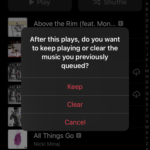How to fix OnePlus 9/10 Pro freezing / hangs/ crashing. The One Plus 9/10 Pro is a good phone from the company and has a lot of upgraded hardware, especially the camera is listed as one of the best in its segment. However, many OnePlus 9 Pro users have recently reported issues with One Plus 9 Pro that continue to accidentally crash or freeze the screen. Even with the latest update for Android 12, users have experienced this issue.

How to fix OnePlus 9/10 Pro freezing / hangs/ crashing ?
Are you one of the users of OnePlus 9/10 Pro and you have to deal with a camera error in the application or it often crashes, do not worry. The following below are the ways you can ise to fix the issue:–
Restart the Camera App
There is a high chance of a problem with the application with the data cache. Try closing the camera app on your phone and then deleting the app from the new task. You can then restart the camera application to investigate the issue. However, if this does not work for you, follow the next step below.
Restart the phone
Restarting your OnePlus 9/10 Pro should fix the camera error if the crash problem is complete. Just press and hold the power button on your OnePlus and turn it off. Finally, you can restart your phone to see if the camera app is working or not.
3. Reset camera settings
Sometimes incorrect camera settings can cause a lot of problems. Try resetting the camera application or its settings to resolve this issue quickly. This resets the camera settings and options to the factory defaults.
How to reset camera
- Open the camera application on the OnePlus 9/10 Pro.
- Then Go to Camera Settings
- Scroll down and select Restore Defaults. The camera configuration is reset.
It is also possible that there are corrupted gallery applications or data in the camera application cache that are causing this problem. You should try clearing the cache and data from the camera and gallery apps on your phone. Do this:
Go to Settings> Go to Application Settings Go to All Applications> Gallery Search> Tap. Now select Cache and clear the data. When you have cleared everything, click Force Stop. Be sure to restart your device and try opening the camera app again. Follow the same steps for Gallery.
Turn off background app refresh
If you’ve always seen the Oneplus 9 Pro freeze, it can be caused by CPU overload, so make sure you can simply turn off the background recovery settings in the Phone app.
How to turn off Turn off background app refresh
- Go to settings
- Then Connections
- Click on Data Usage
- Finally, Turn off for mobile and WiFi data.
Check for software updates
Finally, if none of these methods work for you, try checking for pending software updates on your phone, and then install the latest update (if available). Do this:
- Go to the device settings menu
- Then tap System.
- Tap System Update
- Check your device’s system now for the latest updates. Let us know if a new update is available.
- Just tap Download and install
- Make sure your device is connected to Wi-Fi or good mobile data for faster and more robust installation.